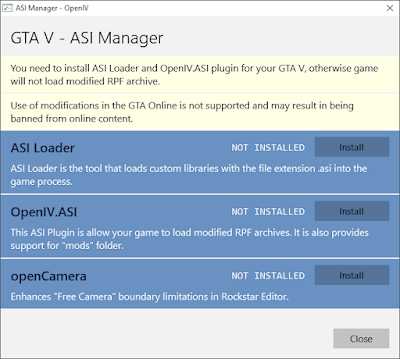3. Configuring Open IV
Now that you've installed OpenIV, let's do some basic setup and configuration.
1. Launch OpenIV and hit the Edit button at the top. Select Ok when you get the warning. Another message in blue will appear to install plugin for GTA V. Click on the ASI Manager button to continue. Click on the picture below for full size.
2. When the GTA V - ASI Manager pops up, install all 3 selections: The ASI Loader, OpenIV.asi, and openCamera. Notice the warning about getting banned if you play GTA online with mods. There is very little danger of that happening. Read this article: Online without Ban
3. You will also get a message to create a Mods folder, select yes and accept the defaults. Note that the folder created by OpenIV will be empty.
Note: You can go back to the GTA V - ASI Manager above at any time. Just select Tools from the top menu of OpenIV and then ASI Manager.
Finally, if we look at our GTA 5 root or game folder we will now see 4 additions: a Mods Folder and the 3 files we installed from the ASI Manager. The ASI Loader we installed is actually a file called dinput8.dll. We will explain all of these tools in other articles.
Click on the picture below for full size.
Next Step is installing 3 essential mods.